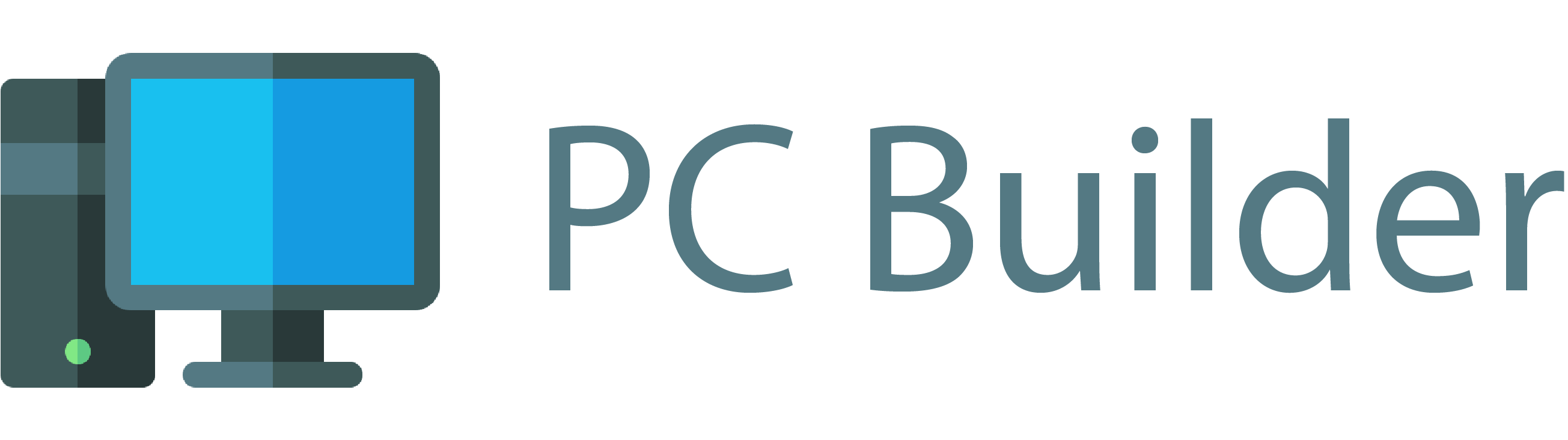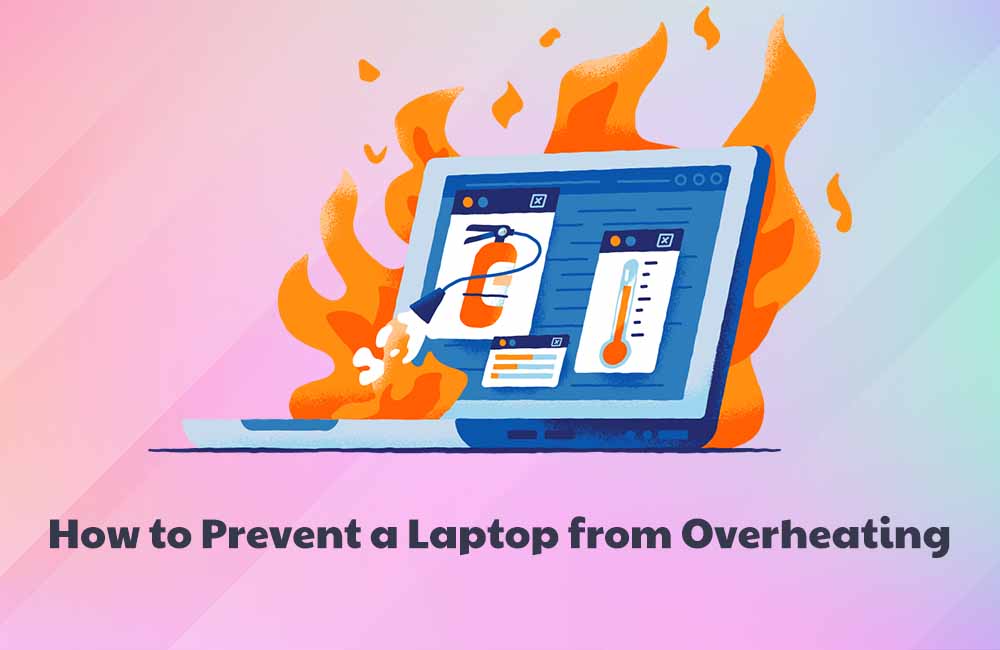Everyone has those moments when you’re working hard on an assignment, trying to reach a deadline and your laptop shows delays in working due to overheating and maybe even starts stalling. It’s typical for a laptop to get hot, even too hot to comfortably rest on your lap while using it. Although avoid damaging your laptop at all costs. It could happen if you smell smoke or a burning stench, or if the fans never run or run all the time. This situation is always a pain to deal with. Moreover, you also face the chance of it turning even worse over time. In such a case, it becomes imperative to deal with the problem rather than ignore it for too long.
When you run numerous applications on your laptop at the same time, it can get excessively hot and cause long-term damage. And, with so many of us working and learning from home, it’s more critical than ever to keep your device up to date and secure from harm. Since numerous components on a laptop are near together, they are more expensive to manufacture. This means that if one of them overheats, the areas near them are also very much likely to be damaged as well.
This article is a helpful guide that attempts to provide causes and instructions for dealing with an overheating laptop. A huge disaster could be stopped from occurring by getting some basic knowledge for help.
Causes Of Overheating
When compared with a computer, it could be inferred that laptops are much more put together than them, and all their components are fixed into a small space. Therefore, it is much easier for the temperature of a laptop to go overboard when you perform tasks that entail the use of a considerable amount of computing power. These tasks could be like streaming a movie or playing a video game. Laptops, therefore, heat easily in such situations.
There are a few reasons related to overheating of a laptop:
- Duration of Use
The amount of time for which the laptop is used is a pretty strong factor regarding overheating of the laptop. When laptops work constantly without a break, they may quickly overheat. Furthermore, if the laptop is utilized for gaming or processing videos, the laptop will obviously work harder and the temperature will rise.
- Circulation of Air
One of the causes of laptop overheating is limited air circulation on the laptop. This circulation helps to dissipate the heat generated by the laptop processor, which is then discharged by the internal fan. This circulation will become blocked over some time as dust and grime accumulate, preventing the heated temperature on the laptop from being effectively removed.
- The fan in the Laptop
A laptop fan that is broken and damaged is yet another cause of overheating in a laptop. Keep in mind that one of the most essential parts of a laptop is its cooling system. Of course, if the cooling system fails, the laptop will quickly overheat. A damaged laptop fan is one possibility as to why the cooling system in the device malfunctioned. This could be caused by aging components or broken parts like wires or capacitors.
Feeling the air coming out of the laptop vent gives you an indication of whether a fan is actually working or not. If there is no air coming out, it becomes apparent that the fan in the laptop is not working, but you should double-check.
Another option to ensure this is to use additional applications to monitor the temperature. With the application, you would be able to see the fan’s temperature to verify if it’s still within standard ranges.
- Dusty Laptop Fan
Over time, the laptop fan will become dusty, which will compromise its functionality as a device used for cooling that dissipates the heat created by the laptop.
Furthermore, if the laptop is used frequently, dust will accumulate on it. It’s also possible that the laptop hasn’t been used in a long time.
- Laptop Thermal Paste
Thermal paste is a chemical compound that is commonly used as a paste between the heatsink and the processor, but it can also be used for other heat sources like high-power semiconductor devices. The thermal paste acts as an air space remover, allowing the optimum transfer of heat and dissipation. Of course, if the duration of use is high, then the paste is likely to dry out and the heat transmission process will be inhibited.
- Laptop Placement
Many individuals are unaware that setting your laptop in an inconvenient location can result in overheating. Keeping the laptop on any material which obstructs the airflow of the laptop, such as cloth, would almost definitely raise the temperature of the laptop.
- Battery
Most laptop batteries use lithium-ion batteries, which are susceptible to heat damage. A chemical reaction between negatively charged anode ions and positively charged cathode ions powers batteries. When the computer heats up, this process is accelerated, and the ions begin to move more quickly. The combination of battery heating and chemical reaction shortens the battery’s life and the amount of time it can be charged. The battery may not be usable after it has been exposed to high temperatures for a continuous period of time.
- Laptop Memory
A full laptop memory allows the laptop to quickly overheat. Furthermore, it only employs one storage and one hard drive type. Of course, this will delay the rate of functioning in the device and cause it to overheat.
- Indications Of Overheating
A temperature over 95 degrees Fahrenheit indicates that your laptop is overheating. The functioning of the device is delayed extremely and the programs being used tend to freeze. The laptop does not respond to the mouse or the keyboard. Finally, it can shut down after which it will not turn on for a few minutes.
This makes it important to act accordingly and with efficiency so that there is no permanent harm to the laptop or its internal elements.
- Ways To Fix Overheating
There are several ways to save your laptop from any damage which could be potentially caused by overheating. This would help in substantially increasing its lifespan.
- A Hard Surface
Lack of suitable ventilation can lead to overheating. The laptop and the areas under it which get hot quickly can cool down much faster if they have air around instead of a blanket or any other garment. Maintaining airflow through the cooling intakes and outlets by keeping your laptop on a flat hard surface.
The cooling system typically uses blower-style fans to take air in through a vent, cool a heatsink, and let the heated air escape through an outlet. If either of the outlets is blocked, the cooling capacity will be severely reduced.
- Laptop Cooler
This is a low-cost gadget and it is an efficient way to ensure that your laptop stays cool while working. If you’re going to use your laptop for gaming, you’ll need a good cooler. It’ll almost certainly have many cooling fans. Laptop coolers are available that can withstand being used on a bed. You won’t have to use your laptop on a firm, flat surface this way.
- Lap Desk
Using a lap desk is another way to ensure adequate airflow. The small rubber feet on the bottom give normal elevation, which improves ventilation beneath your laptop. Laptops are kept by some people on their laps while used. This reduces airflow beneath the laptop, resulting in overheating. A lap desk allows for continual airflow, which keeps your laptop cool.
- Clean fans
Dust begins to gather in the cooling system after a few months. It’s just the way cooling works in general. Cleaning desktop computers is also necessary, and dust-prevention measures can be taken.
You can check if the fan needs to be cleaned by feeling the air escaping out of the vents. If there is very little air, then it is likely that dust might have gathered on the fan and it is interfering with its working.
However, you’re pretty much locked with the cooling system’s design on a laptop, and adding filters isn’t an option. The only thing left is to have your laptop serviced by a professional at least once a year, or clean the cooling system yourself. If you choose to go with the second option, you’ll need an air compressor or a compressed air can. Blow air into all visible vents until no more dust is visible.
- Sunlight
Regardless of whether the device is being used or not, you should avoid exposing it to direct sunlight. Small plastic parts within can become deformed if exposed to too much heat. When you use your laptop in the sun, the temperature inside it rises. If it continues to work under sunlight for a long time, it may impair the lifespan of some internal components. When you keep your laptop in a hot automobile, plastic components present inside the laptop may expand and cause damage. Your laptop should be kept under the shade when the atmosphere is high in heat. If the laptop keeps shutting down as a result of overheating, then it is the best option to get it checked by a professional.
- Working fans
If you notice the lack of noise or complete silence (no fan noise) while using the laptop, turn it off and have it looked at by an expert. This indicates that there might be a problem in the cooling fan or has a problem that prevents it from spinning up. This can harm your laptop and should be investigated as soon as possible. If you hear rattling sounds coming from your fan(s), it signifies they’re worn out and need to be replaced.
Since the internal parts of the laptop are fragile, you must not dive into it, unexplored and what you can do instead is have a professional repair it.
- Avoid Intense Processes
Excessive operations in your laptop could cause it to overheat. By avoiding such operations on the device, you can keep it cool. Browsers that support video Flash, for example, put the CPU to work. The CPU will become hotter and fan speeds will increase. As a result, it’s best to utilize a FlashBlock in your browser to ensure that flash videos are only activated when necessary.
- Software To Keep The Temperature In Check
There is one software out there that keeps a check on the temperature of your laptop. You can be alerted to extremely high temperatures through the installation of software like this. There are various software packages available that manage fan speeds and offer temperature data. You will be able to configure fan speed profiles based on the temperatures of hardware components in some applications. You can also check if your fan(s) are working properly by watching if there is any change in the speed of the fan while your internal hardware heats up.
- The Right Hardware
There is a slight discrepancy between old hardware and new software, which is hard to bridge without interference. If the laptop’s hardware is outdated, it will struggle to complete fundamental activities. This will inevitably boost the temperature of the laptop. There would be a huge load on the CPU as well as the battery. There are no other options at this time; purchasing a new laptop is the sole option. Using the same device would prove to be even more problematic, as it can lead to bad outcomes.
Conclusion
It is important to take care of the laptop when it overheats, to ensure that there is no permanent harm to the device. Before doing anything to reduce the problem, it is important to recognize the source of the problem as well.