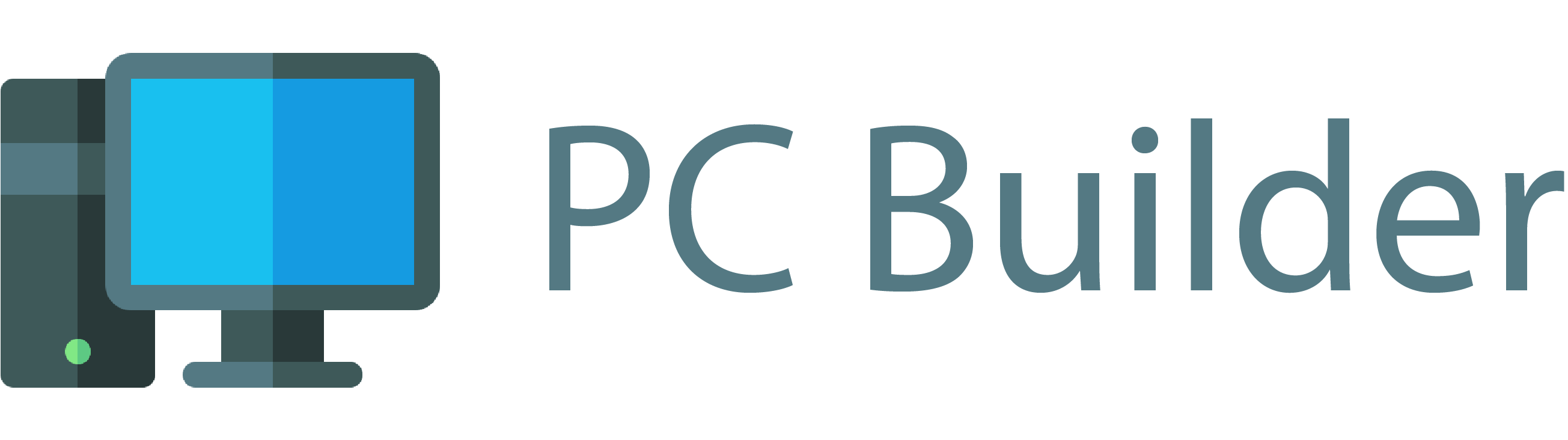Everyone wants to enjoy their gaming session as much as possible. With a bag of chips in their hands and their favourite PlayStations, most people will be very eager to start gaming. However a lot of time there arises a problem that they are not able to use their television screen for the purpose of gaming. In this situation, the most probable question that comes to their mind is, “Can I use my laptop screen as a monitor for my PS4?” If you are also one of these, read on as this article will get all your queries answered.
The short answer to “Can I use my laptop screen as a monitor for my PS4?” is -yes, you can use your laptop as a monitor for your PS4. However, in order to give you a detailed answer about how you can make your laptop the monitor for your PS4 we have compiled a detailed article in which you will find how to start with the process.
The Problem With Connecting Laptop With PS4
Playstations are not made to be compatible with laptops which means that getting to use the PS4 on your laptop is not a straightforward task. The most obvious and practical problem which you will face while connecting your laptop to your PS4 is that both the devices have HDMI output features and not input. This means that the simple process of plugging in a cable to get them connected will not work. This means that you will require to tweak the process a little in order to get them connected. That being said you do not need to worry about how you will go about the process because we have compiled a detailed article on it. In fact, with the whole guide, the process will not take more than a couple of minutes.
How To Use Your Laptop As A Monitor For PS4?
There is more than one method which you can use in order to use your laptop as a monitor for playing PS4. You can either use a video capture card or the Remote Play App in order to use your PlayStation with your laptop. Both the methods have been mentioned below in detail. Let’s get started.
Method 1: Using Remote Play To Play PS4 On Your Laptop
Remote play is a platform or rather a streaming service that has been created by Sony. It makes sure that every Gamer’s portability meets. Remote play should be your first choice when you are looking for a method to get your PS4 connected to your laptop. Before we get started make sure that you have access to the following( as these will be required) :
- A Stable connection to the internet
- A laptop that is capable to handle the Load of the game
- A PS4.
- A network account of PlayStation
- Either a Wireless USB adaptor or USB cable
Once, you have got all of these, you need to follow the instructions which have been provided below:
- Step 1: Updating your PS4 firmware
You might have heard a dozen times that it is important that you update your PS4 firmware from time to time. If you have not updated it for a long time you will have to go to the settings and update it. Make sure that you have a version of 3.50 or above in order to be able to use these features.
- Step 2: Download the Remote Play App From The Official Website
Once you are done with updating the PS4, you have to switch on your laptop and install Remote play. You can easily download it from its official website. The download process is simple and it will not take a lot of time.
- Step 3: Enable Remote Play On Your PlayStation
In order to be able to use your PS4 on your remote, you will have to make sure that the option for “Enable Turning on PS4 from Network” in your PS4 is enabled. You will find the option to enable this in the settings section. Further, you also need to make sure that the PS4 is active and is in the rest mode.
- Step 4: Make customization in the App Settings
After ensuring these you will also have to make certain changes in the settings. These changes will depend on the type of model of your laptop, your PlayStation, and your broadband package. Making these changes is essential to ensure that the Remote Play app will work effectively. For instance: A PS4 should be combined with a rig that is very powerful. This will make the screen run at 60 frames per second and the output will be HD.
- Step 5: Connecting the Controller
Next, you will have to connect the controller to your laptop. You can do this by using a USB cable or else you can also use Bluetooth to connect it wirelessly. A detailed article has already been mentioned on how to connect the controller to your PC. For further reference, you can read that.
- Step 6: Use The Remote Play App
Once all this is done, you simply need to turn on the Remote Play App on the laptop and connect it to PlayStation Network by simply using the entered credentials.
That’s it. You can enjoy your favourite PS4 games on your laptop by following these simple steps. One of the best things about using this method is that there is no need to install or download any kind of third-party applications on your laptop for this. This makes it one of the simplest and most reliable methods.
Method 2: Using a VCC (Video Capture Card)
While using VCC is an old-school method, it offers its own advantages. This method allows you to use external doohickeys. In fact, sometimes the use of Video Capture Cards can prove to be a more reliable method. In order to get started with this method, you will require these things, so make sure you have access to them:
- A VCC ( Video Capture Car)
- An HDMI cable which is a dual functioning
- Access to a stable Internet connection; Either wirelessly or using an ethernet
- A Laptop that will be able to bear the load of the laptop
- A PS4; any model would work, the only requirement is that you need to have the option for File Sharing enabled.
If you want to try this method but do not have a Video Capture Card or HDMI cables then you can easily buy it on Amazon and other online stores. These are available at cheap prices. Let’s get started connecting the laptop to the PS4. All you need to do is follow the instructions which have been provided below.
- Step 1: Set up a broadband connection
A broadband connection will be necessary since file sharing works through broadband. Your model of PS4 should be online. Given the case that you are using a wired connection, you will have to make sure that your PS4, as well as a laptop, is connected to the internet via the cables
- Step 2: Set up the VCC video capture card.
When you bought the VCC it must have come with some software. You need to install this software to your laptop by connecting them through a USB port. It has been observed that the cards which support USB 3.0 are likely to lag. They even have a full HD resolution. Note that VCC is a very integral component and you should always buy them from reputable sources.
- Step 3: Connect the VCC to your laptop
Once you are done with the installation part you will have to connect the VCC to your PS4. In order to do this, you will have to make use of an S-video cable. Now, simply use the HDMI cable with dual functioning and connect the HDMI out end to the PlayStation and the HDMI-in end to the VCC. Video Capture Cards vary a great deal according to the model, however in order to connect them you will generally need one or two HDMI cables.
- Step 4: Run the PS4
Once you have established the connection, switch on the PlayStation and start playing. Once you start with it, you will realise how good the VCC software is running. In order to optimise the performance, you can change some settings and see what works best with the combination of models that you have.
That’s all to connecting your PS4 to your laptop or PC and using it as a monitor for display by making use of a video capture card. One great advantage of using this method as opposed to the Remote Play App is that you can use it for recording. This method comes in very handy for those people who want to like and stream their games on different platforms.
One downside of using a VCC to connect your laptop to your PS4 is that it is a bit complicated. Setting up the connection might not be something you will enjoy. The remote Play App allows you to connect them directly without having to go through these hassles. Another downside is that you will probably have to buy the VCC and some HDMI cables. Although you can find them at cheap prices at online stores like Amazon, it is not an investment that everyone would be willing to make.
Will My PS4 Work Smoothly On My Laptop Or PC?
Connecting your PS4 to your laptop will require you to make use of HTML cables, VCC, or the remote Play app. These options will require that you have access to a strong and stable connection to the internet. If your connection is unstable there is a high chance that there will be a lag between the controller and the laptop screen. Additionally, if the laptop is not a very high-end model some features might not run very smoothly. You will then have to adjust the settings of frames per second and other resolutions so that you are able to play the game without any interruptions.
Few Final Words
Above were the two methods which can be used if you want to play PS4 on your laptop or computer. While both the methods have their own advantages and disadvantages, you can use one according to your own needs. If you are looking for a simple method, you should opt for using the Remote Play App. While, if you want to record the screen, a video capture card will be an excellent option.
No matter which method you choose to play PS4 on your laptop, the setup will not take a lot of time if you follow the step-by-step instructions which have been provided. We hope that this article will help you to establish the connection and use the