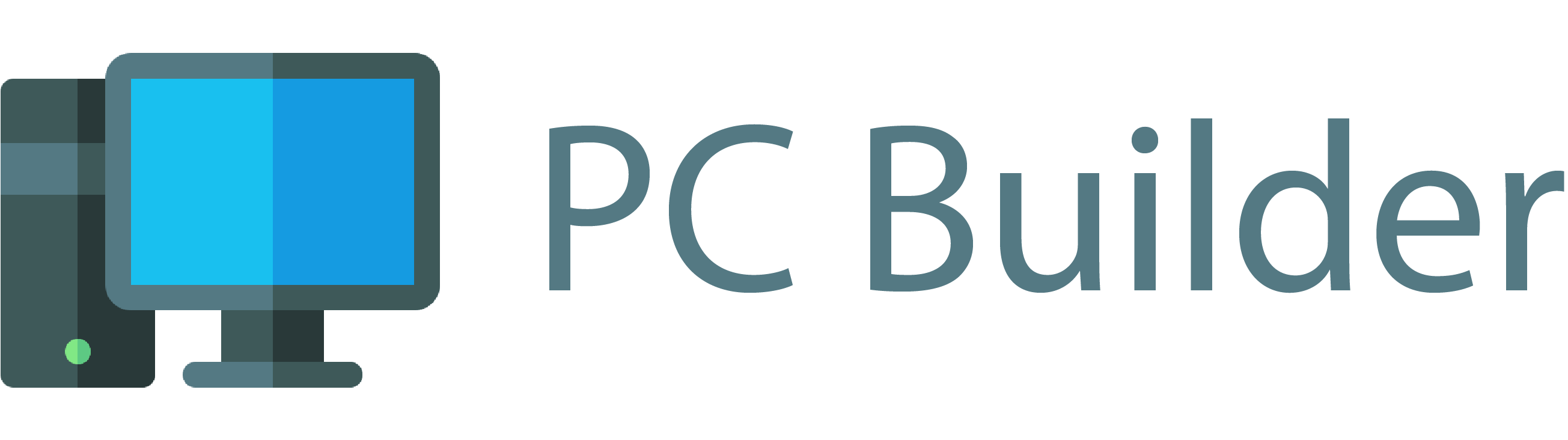If you frequently play games on your laptop, then you must be aware of the problem of pressing the wrong keys. You can connect your PS4 controller to your computer or laptop and enjoy an enhanced gaming experience. The PS4 controller will get easily connected to your laptop and allow you to enjoy a more intuitive gaming experience. Read this article to learn about why you should connect your PS4 controller to a laptop and the different methods to get them connected.
Why Should I Connect My PS4 Controller To A Laptop?
Most games played on PC require you to make fast movements and respond very quickly. It becomes extremely difficult to do these when you are using a mouse and a keyboard to get them connected. Most Gamers are well acquainted with PS4 remote controllers and gaming on them makes them feel a lot more familiar.
Besides, using a PC controller will also let you relax and lean back while you enjoy your gaming experience. You should connect your PS4 controller to your laptop if you want to enjoy the best gaming experience.
Another attractive thing about PS4 controllers is that they have almost all the buttons which are required to control the game. This means that it will be relatively easy for you to switch from using the keyboards of your laptop to the PS4 controller. Also figuring out the connection between your PS4 and the laptop is an easy task. You will find all the instructions for the connection in this article.
What Are The Cons Of Connecting A PS4 Controller To A Laptop?
Although there are a lot of advantages of using a PS4 controller there is also a disadvantage. The audio jack which is present in the controller of the PS4 is not supported. This means that you will have to plug your headphones directly into your PC. This can prove to be a problem for some people. You can easily use Bluetooth headphones. However, some people find that the usage of Bluetooth headphones can create an issue of lag which can ruin your gaming experience.
Despite this drawback, connecting your laptop to your PS4 controller is a very useful feature and you must try it out. Here are a few methods which you can follow to get your PS4 controller connected to your laptop.
How To Connect A PS4 Controller To A PC?
There are various ways you can connect your PS4 controller to your laptop. You can connect them wirelessly or with the help of wires. Here are a few different ways you can use to get your PS4 controller connected to your PC.
Method 1: Making A Wireless Connection Using Bluetooth
You can connect a PS4 controller to a PC by making a wireless connection. This connection will be supported by Bluetooth so in order to use this, you need to make sure that your laptop supports Bluetooth. Here are the few instructions you need to follow in order to get your PS4 controller connected to your PC. Please note that these instructions have been provided following the version of Windows 10 however if you have a different version the steps will be almost similar.
- Press the start button. Open settings. You will find the icon for settings which looks like a gear right above the button for shutting down the laptop.
- Use the search bar provided in the settings menu and search for Bluetooth. Next, you will find an option for “Bluetooth and other device settings” in the drop-down menu, click on that.
- Turn on the Bluetooth in your PS4 remote controller. While doing this make sure that the controller is in rest mode. This will ensure that the controller is not actively connected to any other device. Now you need to simultaneously press the share button and the PS button present on the controller for more than 3 seconds. You will see a light flashing from the top of the controller.
- On your laptop click on add “Bluetooth or other devices”.
- When the next page opens click on the options for “Bluetooth”.
- A list of available devices will be displayed on the screen of your laptop. You need to find the wireless controller from the list. Click on it when you find it.
- Next, you will be asked to enter a code need to enter “OOOO”
That’s it. The PS4 controller will get connected to the laptop. Now you can lean back and experience gaming in its finest forms.
Method 2: Making A Wired Connection Without Bluetooth
There are a few laptops that do not have Bluetooth built-in. For people having such laptops wanting to make a connection, we have got a solution. In order to make the connection, you can use a feature which is known as DS4 Windows. Using this feature is easy, you just need to follow the instructions which have been provided below.
- First of all, you will need to download from Github DS4 Windows. It is advised that you look for the latest version on the page which will be named “DS4Windows_1.7.17_x64.zip”.
- You need to download the zip version of this file. Now you will have to install DS4 Windows. To do this you will have to open the zip file and double click on the DS4 updater.
- After this, you can use a USB cable in order to establish a connection between the PS4 controller and the laptop.
The DS4 Windows allows you to make use of the controller. In other words, it allows the touchpad of the controller to work as the mouse. In fact, there is more to DS4 Windows than just this. In order to use the other features, you will have to create a new profile for yourself or use a default profile.
After making an account, you will be able to see the outline of the controller which you’re using. The outline will be surrounded by different settings. Using the settings you can change the physical controls, make motion sensors act in different ways, change Rumble settings, change dead zones and other movement curves of the analog stick and even program the touchpad. Further, you can also use DS4 Windows to change the color of the light bar present in the controller.
On exploring DS4 Windows further, you will find that there are more features that you can use to make the gaming experience a premium one. However, the best part is that if you do not wish to change the setting you need not to open DS4 Windows. Most games will operate efficiently just after setting up the software. DS4 Windows using a wired connection is one of the best and most effective methods to connect your PC to your laptop.
Method 3: Making a Wired Connection
Alternatively, instead of using DS4 Windows, you can also use a platform known as Steam. This method is considered to be an easy method as compared to the previous one. However please note that you can only use this method if you are playing games through Steam. In order to connect your PC to a PS4 controller using Steam, you will have to follow the instructions which have been given below.
- Open Steam. Make sure that it is updated since a few old versions of Steam do not support this feature
- Go to the full picture mode in Steam.
- In Steam, Open the settings menu.
- Choose the option for the “controller menu”.
- Next, click on “general controller settings”.
- You will find a box that is named PlayStation configuration support. Make sure that this box has a tick mark.
- Use a USB cable to connect the controller to your PC.
That’s it, now you can use the PS4 controller to play games on your laptop or PC. In Steam, you can personalize the connection also. In order to do this, you will have to go to controller settings. And with that option, you will have to click on preferences which will be present in the right upper corner. After that, you will have to choose the remote controller to which you have connected your PC. By doing this, you will be able to customize a few things including
- you will be able to name the controller
- adjust Rumble
- and also change the light color in your controller.
This Steam method works very well for some games and is an easy technique. However, Using this Steam method might not work for various games. Another downside to this method is that you will not be able to play non-Steam games using it. As a result of this, many people prefer to use the method of DS4 Windows.
Pros And Cons Of Making A Wired Connection
A lot of people are confused about whether they should use a wired connection or a wireless one. Here are a few cons of making a wired connection between the PS4 controller and the PC.
- The controller can get a little difficult to control due to wires
- You need to have a USB cable in order to connect the two devices.
Here are a few pros of connecting the PS4 controller to a laptop with the help of a wired connection
- The wired connection is very reliable
- There is little to no lag time when you are using a wired connection.
- The wired connection is easy to establish especially when you are using Steam.
- This method works for all laptops, even the ones which do not have built-in Bluetooth.
These were a list of pros and cons of making a wired connection. Although all of these methods work, you can choose which one you should make according to your own needs.
My PS4 Controller Is Said To Work Only With Xbox
Most of the PS4 controllers are said to work only with Xbox. This might make you wonder whether the methods mentioned here will work for your controller or not. However, that is just meant on paper. PCs and laptops are very flexible and adaptable devices, which you can use to connect to almost all devices. All you need are little tweaks. You can use the methods mentioned in this article to help you get your PS4 controller connected to your PC( or laptop).
Conclusion
Almost everyone including PC enthusiasts will agree to the fact that games are better played using a controller. This is especially true for some genres of games like racing and fighting. Getting your controller connected to your laptop will allow you to get the best gaming experience. We hope that you can get the most out of your PS4 Controller and get it connected to your PC with the help of his article.